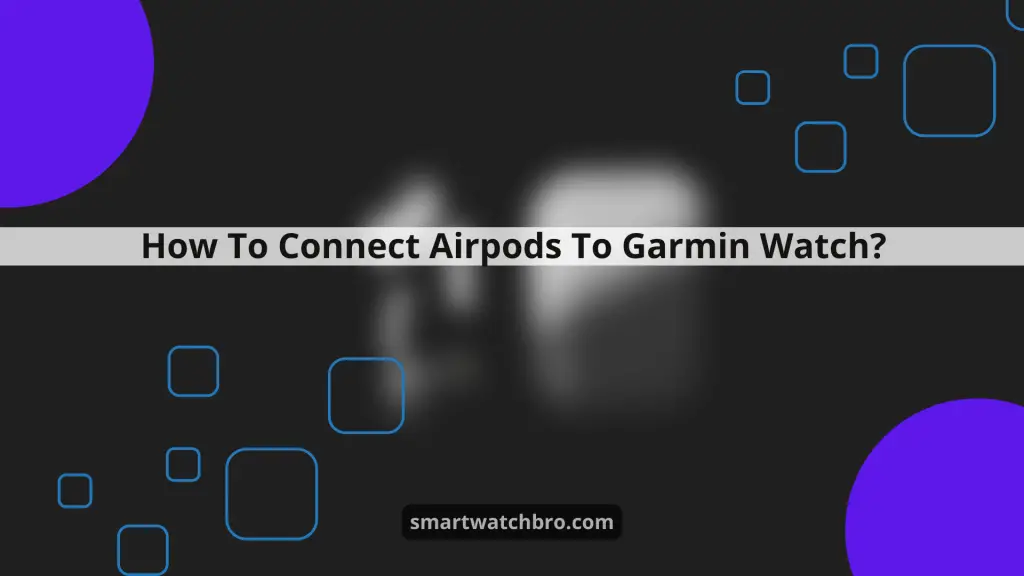
Smartwatches these days are a lot more than just fitness trackers, and the Garmin watches are no less. In addition to tracking your heart rate, keeping an eye on the weather conditions, and receiving notifications from different apps, you can also listen to your favorite songs on this watch.
However, to enjoy music on the Garmin watch, you have to first pair your AirPods with it, which is something not all users are familiar with. But don’t worry; this is precisely what this guide will help you with.
Keep reading to find out how you can pair AirPods with different Garmin Watch models and also look at what to do when the AirPods don’t connect with the watch.
Connecting AirPods with Garmin Watch
To make the process of pairing your AirPods with different Garmin watch models, I will take you through different methods for all the famous Gramin watch models one after the other.
Connecting Airpods To Garmin Vivoactive Watch (4/4S/3)
The first watch model I will discuss here is the Garmin Vivoactive Watch (4/4S/3) model. This is because this is one of the market’s most frequently used and most-owned models.
Here are the steps you need to follow to pair up AirPods with your Garmin Vivoactive Watch (4/4S/3):
- Put both earpieces into the charging case of your AirPods.
- Hit and hold the button on the back of the case until you see the flashlight blinking white.
- The White light is an indication that your AirPods have entered pairing mode.
- Now, on your Garmin Vivoactive watch, head to the Main menu and hit the “Settings” tab.
- Scroll down to reach the “Phone” option.
- Go to “Status” and enable the Bluetooth connection on your watch.
- Head back to the main menu and go to “Sensors.”
- Select the “Add New” option and choose “Headphones.”
- Your Garmin Vivoactive Watch will now begin searching for the available devices.
- Once you see your AirPods among the list of available devices, tap on it.
- Wait for a few seconds until the AirPods are successfully connected to the watch.
- Play a song on your watch to see if the connection is secure.
You have successfully paired your AirPods with the Garmin Watch.
Connecting Airpods To Garmin Fenix Watch (7,6,5)
When it comes to the Fenix 7 watch, pairing AirPods with it is relatively easier than other Garmin Watch models in the market, thanks to its touchscreen feature.
Follow these steps to connect your AirPods with Garmin Fenix 7:
- First, put both earpieces into the charging case as you have done above.
- Put your AirPods into pairing mode by pressing and holding the button on the back of the charging case.
- Head to the “Settings” app on the watch.
- Tap to select the “Music” option.
- Hit “Headphones” and select the “Add New” option.
- Choose your AirPods from the list of available devices.
- Wait for a few seconds till the pairing process completes, and enjoy music all you want.
To pair AirPods with your Garmin Fenix 6 and 5 watch models, you need to follow the steps given below.
- Now that you have already enabled the pairing mode on your AirPods, directly hit the “Menu” button on your watch.
- Go to “Settings.”
- Scroll down on the watch by hitting the down button.
- Select “Music” on the screen and hit the “Start/Stop” button.
- Press the “Down” button again on your watch and choose “Headphones.”
- Select “Start” to see all the available devices compatible with your watch.
- Locate your AirPods among the list of devices and hit “Start.”
- Your watch will now initiate the process of searching for the AirPods.
Once the AirPods are found, select them and wait till the connection completes.
Pairing AirPods with Garmin Venu (2S/Sq Music/2)
The last Garmin watch models on the list are the Garmin Venu (2S/Sq Music/2) watches, and here are the steps you are required to follow to make this connection possible.
- Firstly, put both your AirPods into the charging case.
- Hit and hold the button on the back of the case. Before this, ensure that the distance between AirPods and the watch isn’t too much.
- Head to the “Settings” menu on your Venu watch.
- Select the “Music” option.
- Go to “Headphones” and choose the “New” option on the watch’s screen.
- From the list of available devices, locate your AirPods and tap on them.
- Wait until the pairing process is completed.
Once your AirPods are connected to your Garmin Venu (2S/Sq Music/2) watch, you can easily play all your favorite tracks.
Fixing AirPods Not Connecting to Garmin Watch
Although the above methods will make the process of pairing AirPods with Garmin watches pretty easier, you can still sometimes face issues while trying to connect your AirPods.
To save you from going through a tough time whenever the connection between AirPods and Garmin watch suffers, I have listed some causes of the problem along with the possible fixes.
- Reducing the Distance
As mentioned earlier, to make the connection between AirPods and Garmin Watch possible, bringing them close to each other is essential.
If there is a significant distance between the two devices, there is a high chance that they don’t lie within Bluetooth range of each other, preventing the connection. So, to make the connection possible, bring your AirPods closer to the watch.
- Pairing Mode
From all the methods explained above, one thing is clear, i.e., to pair AirPods with Garmin watches or other devices, it’s crucial to enable the pairing mode on them.
However, if you haven’t pressed the button on the back of the charging case for a significant amount of time, the pairing mode might not enable on the AirPods, preventing the connection.
So, before coming to any conclusion, ensure that the pairing mode is enabled on your AirPods.
- Soft Reboot the Watch
Sometimes a software bug or glitch in the watch can stop it from pairing with AirPods. In such cases, it’s better to soft reboot your device following these steps:
- Press and hold the “Power” button on your Garmin watch.
- Let go of the button when the watch turns off.
- Wait a few seconds and press the “Power” button to switch the watch back on.
- Try connecting your AirPods to the watch now and see if the issue is resolved.
4. Battery of AirPods & Charging Case
While pairing AirPods with any device, it’s crucial to ensure that the earpieces and the charging case are charged. If you haven’t charged them for the past few hours, they might be out of battery, inhibiting this connection.
To fix this problem, charge the case while the AirPods are in it and repeat the pairing process.
Hopefully, this guide has cleared all your confusion regarding pairing up AirPods with Garmin watches. I would love to hear from you about the method that has helped you fix the pairing problem and don’t forget the Garmin watch model you own. See you next time!


